HOW TO FIX BEGINNING BALANCE ISSUES IN QUICKBOOKS DESKTOP
Fix beginning balance issues in QuickBooks Desktop
When you open the Begin Reconciliation window then select an account to reconcile, the Beginning Balance is zero or incorrect. This may be due to one of the following reasons:
- No balance or an incorrect balance was entered when the account was set up.
- Previously cleared and reconciled transactions were voided, deleted, or modified.
- The file was converted from a different version of QuickBooks.
- Possible data damage.
To correct a zero balance
Recreate the opening balance
If it is your first time reconciling the account, you can recreate the opening balance but this option is not available in the Begin Reconciliation window. However, you can create a journal entry then do a mini-reconciliation to correct it.
- Create a journal entry using the correct date and amount you want to see in the Begin Reconciliation window.
- Go to the Company menu, then select Make General Journal Entries.
- Change the date to the correct statement date of your beginning balance.
- On the first line, select the appropriate account from the Account drop-down.
- Enter the correct opening balance in the Debit column.
- On the second line, select Opening Balance Equity.
- Select Save.
- Do a mini-reconciliation to correct the Beginning Balance in the Begin Reconciliation window.
- Go to the Banking menu, then select Reconcile.
- Select the appropriate account from the Account drop-down.
- Enter the statement date and ending balance that match your Journal Entry.
- Select Continue.
- In the Deposits and Other Credits section, select the corresponding Journal Entry.Note: The amount shown for the Difference should now be zero.
- Select Reconcile Now.
To fix an incorrect balance
Correct edited, deleted, or cleared transactions
To find the transactions causing the discrepancy, run any of these reports:
Reconcile Discrepancy report
- Go to the Reports menu, then select Banking > Reconciliation Discrepancy.
- Choose the appropriate Account, then select OK. You now have a list of transactions that were changed since the last reconciliation. Use this report to identify the transaction/s causing the issue.
- If you find a discrepancy, note the transaction date and the Entered/Last Modified, which will tell you when the change occurred.
Audit Trail report
- Go to the Reports menu, then select Banking > Previous Reconciliation.
- Select the appropriate account being reconciled.
- Select the most recent statement date. Choose Transactions cleared at the time of reconciliation. (Report is displayed as a PDF file) then Display.
- Note the statement and the reconciliation creation date.
- Go to the Reports menu, then select Accountant & Taxes > Audit Trail.
- Set the Account filter to the account being reconciled.
- Select Customize Report.
- Go to the Filters tab, then choose Account from the filters.
- From the Account drop-down, select the appropriate account.
- Go to the Display tab. Set the Date filter with the From field blank and the To date set to the statement date.
- Select OK.
- Set the Entered/Modified filter with the From date set to the previous reconciliation creation date from the PDF, and the To field as today's date.
- See if any of the transactions in the report can account for the discrepancy.
Previous Reconciliation report
Note: If you are using QuickBooks Desktop Pro, you can only access the last reconciliation report. To keep a copy of the other reports, you can save a PDF copy on your hard drive. See view previous bank reconciliation reports to learn more.
- Go to the Reports menu, then select Banking > Previous Reconciliation.
- Select the appropriate Account and Statement Ending Date. Select Display.
- Compare this report to past statements from your financial institution.
To correct the discrepancy, you may need to re-enter or edit the transactions. You can also try one of the following options:
Undo a previous reconciliation and redo it
- Back up the QuickBooks company file.
- In the Begin Reconciliation window, select Undo Last Reconciliation.
- When prompted, select Continue then OK.
- Close and reopen the Begin Reconciliation window.
Ignore the discrepancy and let QuickBooks enter an offsetting adjustment
Although you didn’t get a zero difference, select Enter Adjustment to complete the reconciliation process. QuickBooks will automatically enter a Journal Entry under a special expense account called Reconciliation Discrepancies. You can check and edit it as needed by going to your Chart of Accounts.
If you need to locate the Journal Entry, you can:
- Use the Find feature:
- Go to the Edit menu, then select Find.
- Go to the Advanced tab, then choose Memo from the filters.
- Type Balance Adjustment, then select Find. Any balance adjustment will be displayed.
- View the Previous Reconciliation report.
- Go to the Reports menu, then select Banking > Previous Reconciliation.
- If a balance adjustment was made, you will see a General Journal Entry at the top of the report under the Cleared Transactions section.
Contact your bank about a banking error
Contact your bank if the discrepancy is caused by a banking error that appears when you download or import transactions. For proper assistance when contacting your bank, ask for a bank representative familiar with QuickBooks Bank Feeds and account activation.
Understand limitations when converting from other versions of QuickBooks
Since reconciliation works quite differently in QuickBooks Desktop for Mac and QuickBooks Online, some transactions may get unreconciled which affects your opening balance.
Fix possible data damage
Occasionally, your data file may be damaged or corrupted. To fix the problem, you can try these basic data damage troubleshooting steps on your company file.
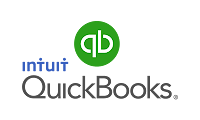
It’s common to forget your password as every internet user has faced it once. You do not need to get tensed as Blockchain has its Blockchain Support Team that is present on the calendar and always excited to resolve all the technical bugs. They have a team of skilled experts who have paramount knowledge related to Blockchain issues. You can dial Blockchain support phone number to get connect with the team anytime Blockchain Support NUmber from anywhere. Therefore they don’t need to get worried instead users should prefer to share the issues with the support team.
ReplyDeleteWhen talking about financial management, the role of accounting, bookkeeping, payroll and taxation is prominent. Quickbooks is an on-premise accounting application mostly used in the US. I would like grab your attention to our blogging platform and some marketing strategy, Just visit our blog-
ReplyDeleteTop 10 Reasons for Breakups
Places to Visit in Varanasi
IPL 2020 Auction: Check out the full list of players
Happy New Year Wishes
108 Names of Lord Ganesha
108 Names of Lord Shiva
108 Names of Durga
Women Erogenous Zones
IPL Schedule, Fixtures of all matches
Having troubles while sign-in to the Binance account is a common thing for users who have been trading on this platform for years. If you are a newcomer and are unaware of steps to deal with sign-in errors, you can always ask for steps and process form the team of skilled professionals who are there to guide you. You can call on Binance customer care number which is always functional and the team is ready to guide you at every step so Binance Customer Service Number that you can easily execute the process without wasting anytime. Therefore, reach the team for availing results that are the best fit to queries.
ReplyDeleteAre you getting trouble in taking out transaction data on the Blockchain account? If you are experiencing the same error and looking for assistance, you can always ask for help from the team of elite professionals who are there to assist you. You can always call on Blockchain customer service number which is functional and the team is ready to assist you in every possible Blockchain Customer Service Number manner. You can contact with them to avail verified results and remedies that could be helpful in fixing error.
ReplyDeleteHacking issues surely take attention of every user who is a part of the Binance exchange. The exchange has served 2fa that helps in keeping the account secure but still there are hackers who can easily steal your information and coins. If you don’t want to be the victim of this Binance Customer Service Number error, you need to contact the team anytime whenever you feel any suspicion. To deal with this error, the team of Binance professionals is there for you. Call on Binance customer care number which is functional always for helping you out in every situation.
ReplyDeleteThank you for the feedback call on our toll free number 1800 875 9516 whenever you need help regarding intuit quickbooks
ReplyDeleteThank you for the feedback call on our toll free number 1800 875 9516 whenever you need help regarding intuit quickbooks https://intuitquickbooksproadvisor.blogspot.com/2018/05/update-intuit-quickbooks-desktop-to.html
ReplyDeleteDid you encounter issues while using payroll? Are you frustrated by those?? Don’t be!! To eliminate troubles that you are facing effortlessly, just ring us at our QuickBooks Payroll Support +1-855-533-6333 You don’t have to worry about anything as we are available 24/7 with our team of experts to help out users like you!!
ReplyDeleteQuickbooks Enterprise Support Phone Number +1-855-533-6333
Quickbooks Support Phone Number +1-855-533-6333
Did you encounter issues while using payroll? Are you frustrated by those?? Don’t be!! To eliminate troubles that you are facing effortlessly, just ring us at our QuickBooks Payroll Support +1-855-533-6333 You don’t have to worry about anything as we are available 24/7 with our team of experts to help out users like you!!
ReplyDeleteQuickbooks Enterprise Support Phone Number +1-855-533-6333
Quickbooks Support Phone Number +1-855-533-6333
Very good article! Your post is really helpful for me thanks for wonderful post.I am very happy to read your post
ReplyDeleteamazoncommycode|
paypalloginmyacount|
cashapplogin|
ATT Login
linksysrouterlogin